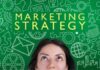You’re not alone if you’ve been having trouble handling big PST files in Office 365. PST files can rapidly become a nuisance, consuming precious storage space and slowing down your computer. But don’t be alarmed!
There is a solution: the archive function in Office 365. With this potent utility, you can quickly transfer your PST files to the cloud and view them from anywhere at any time.
In this blog article, we’ll go over the Archive function in detail and show you how to use it to migrate your PST files to Office 365. So settle back, unwind, and prepare to say good-bye to those pesky PST files once and for all!
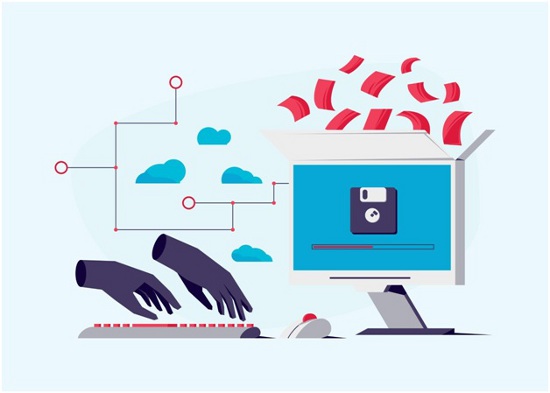
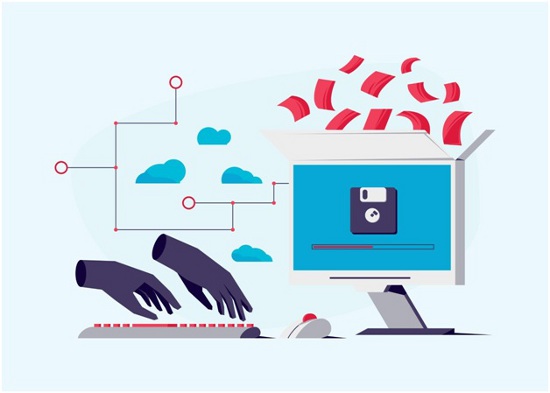
Why do users need to migrate their PST files to Office 365?
- Enhanced mobility: You can view your information from anywhere, at any time, and on any device with Office 365. This means you can work while traveling, communicate with your team, and remain efficient.
- Improved collaboration: Office 365 includes a variety of teamwork tools, such as shared calendars, team sites, and online meetings, that can help your company improve communication and efficiency.
- Advanced security: Office 365 includes strong security features such as data encryption, multi-factor authentication, and enhanced threat prevention that can help secure your data from unauthorized access and online threats.
- Simplified data management: By consolidating your data into a singular, unified platform, migrating PST files to Office 365 can help ease your data administration. This can make your data simpler to find, arrange, and control, as well as lower the risk of data loss or corruption.
- Increased scalability: Office 365 is a flexible framework that can scale with your business. You can simply add new users and apps to your Office 365 subscription as your company grows without fretting about hardware restrictions or storage limits.
- Cost savings: By lowering the need for local storage, hardware upgrades, and IT assistance, migrating PST files to Office 365 can help you save money. You can benefit from a predictable, pay-as-you-go pricing plan with Office 365, which can help you better control your IT spending.
- Access to new features: You can profit from frequent updates and new features that are immediately introduced to the platform when you use Office 365. This can assist you in staying current with technology trends and ensuring that you are always using the most sophisticated tools and apps.
Migrate PST to Office 365 using the Archive feature
Among Outlook users, migrating their PST files to Office 365 is most likely a regular process. Using the archive feature is one of the best ways to perform the task.
However, this process has some complexity. To avoid additional confusion, we have divided this step into two steps.
Step 01: Export the PST from Outlook.
- Open Microsoft Outlook and go to the File tab.
- Select the Import and Export option.
- Choose “Export to a file” and select the “.pst” file format.
- Select the mailbox or folders you want to export and choose a location to save the PST file.
Step 02: Import the PST into Office 365
- Log in to your Office 365 account and open Outlook.
- In Outlook, go to the File tab and select the Open and Export option.
- Select the Import/Export option and choose Import from another program or file.
- Choose the.pst file format and browse to the location where you saved the.pst file.
- Select the mailbox or folders you want to import and choose the option to import them into the Archive folder.
- Follow the on-screen prompts to complete the import process.
- Once the import is complete, you should see the imported data in the Archive folder in Outlook.
- To access the imported data from other devices or through the web, open your Office 365 account and go to the Outlook app.
- From the left-hand menu, select the Archive folder to view your imported data.
That’s it! By following these steps, you can easily migrate your PST files to Office 365 using the Archive feature and access your data from anywhere, at any time, and from any device.
However, to avoid additional data loss, you can try out the Regain PST to Office 365 Migration software. It’s easy to use and offers all the advanced features.
FAQs
Q1) What is the Archive feature in Office 365?
Answer: The Archive feature in Office 365 is a powerful tool that allows you to store and manage email messages and other data in a separate location, freeing up space in your mailbox and improving performance. You can access the Archive folder from anywhere, at any time, and from any device.
Q2) Can I migrate multiple PST files to Office 365 using the Archive feature?
Answer: Yes, you can migrate multiple PST files to Office 365 using the Archive feature. Simply follow the same steps for each file and select the option to import them into the Archive folder.
Q3) Can I access my imported data from other devices or through the web?
Answer: Yes, you can access your imported data from other devices or through the web by logging in to your Office 365 account and opening the Outlook app. From there, you can select the Archive folder to view your imported data.
Q4) Will migrating PST files to Office 365 using the Archive feature affect my existing data?
Answer: No, migrating PST files to Office 365 using the Archive feature should not affect your existing data. However, it’s always a good idea to backup your data before making any major changes to your system.
Q5) What are the benefits of using the Archive feature in Office 365 to migrate PST files?
Answer: The Archive feature in Office 365 offers several benefits, including enhanced mobility, improved collaboration, advanced security, simplified data management, increased scalability, and cost savings.
By migrating PST files to the Archive folder, you can access your data from anywhere, at any time, and from any device, and benefit from advanced collaboration and security features.
Conclusion
You can view your data from anywhere, at any time, and on any device with Office 365, making it simple to remain productive even when you’re on the go. Advanced teamwork and security features, such as shared calendars, team sites, data encryption, and advanced threat prevention, are also available.
You can simply migrate your PST files to the Archive folder in Office 365 by following the step-by-step instructions we provided and begin experiencing these advantages right away.