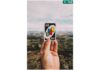Nowadays, most of the people use different modes of communication such as a mobile phone, sending emails, video calling etc. For the communication process, contacts are very essential. People always organize and manage their contact list in an efficient way. Sometimes, the user wants to switch from one platform to another. In this case, he/she need to import contacts also. There are many Office 365 users who are migrating to Outlook 2016 due to multiple reasons. The problem arises when the user needs to import contacts. As the user is not able to find a simple way to import contacts from Office 365 to Outlook 2016. Therefore, in this blog, we are going to resolve the user’s problem by providing a reliable and step by step process to import contacts from Office 365 to Outlook 2016.
There are numerous reasons due to which the user needs to import contacts from Office 365 to Outlook 2016. Sometimes, the user switch from Office 365 to Outlook 2016, then he/she has to import contacts. Moreover, the user needs to access Office 365 contacts in Outlook 2016. There can be other reasons also which are responsible for this migration. The reasons depend upon the organization and business requirements.
Migrate Contacts From Office 365 to Outlook 2016
The process to move contacts from Office 365 to Outlook 2016 is divided into two steps first, the user needs to export contacts from Office 365 then he/she has to import contacts to Outlook 2016.
Step 1: Export Contacts
The user who has to export contacts from Office 365 can follow Part A and the user who wants to export contacts from Outlook Mac 2016 can follow Part B.
Part A: Export Contacts Form Office 365
1. First, you have to click on the People tile in Office 365
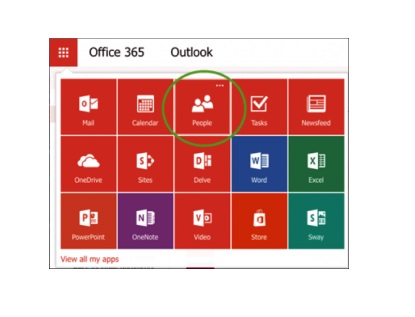
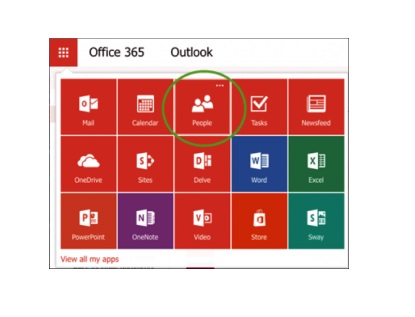
2. Here, you will see a list of all your contacts, including name, email address etc.
3. Now, select the contacts which you want to export
4. After that, select the Manage drop-down tab and click on the Export Contacts
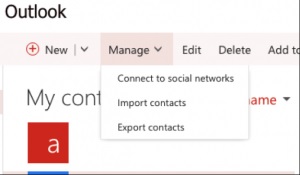
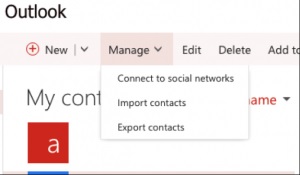
5. Select the format in which you want to export the contacts. Select Microsoft Outlook CSV option
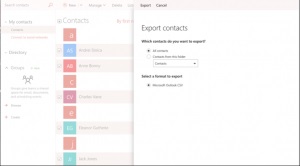
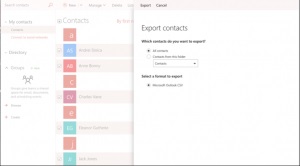
6. After the completion of the export process, the user will get all the Office 365 contacts in CSV file
Part B: Export Contacts From Outlook for Mac 2016
1. First, open Outlook 2016 on a Mac machine. Click on Tools and select the contacts folder
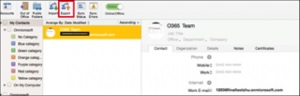
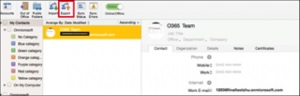
2. Now, you have to click on the Export and click on the check box next to Contacts. Click on the Continue button
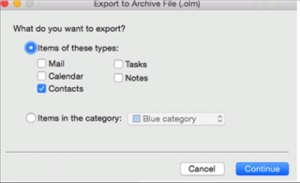
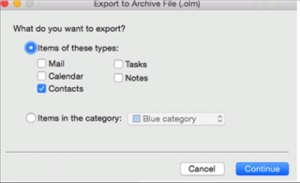
3. In the Save as option, select the .olm file and click on the Save button
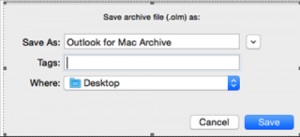
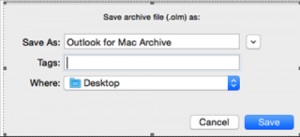
Step 2: Import Contacts in Outlook 2016
- Open Outlook on your system and click on the File option
- Now, select Open & Export > Import / Export
- The Import and Export Wizard will be opened, here you have to select Import from another program or file option and choose Next
- After that, choose Comma Separated Values and then click on the Next button
- In Import a File section, click on the Browse button to select the contacts file which you want to import
- In the Options section, you can select Replace duplicates with items imported, Allow duplicates to be created, Do not import duplicate items as per your choice
- Click on the Next button and select the destination folder such as Contact folder in which you need to import the contacts.
- Finally, click on the Finish The Outlook will begin the import process and after the completion of the process, your contacts will be imported successfully
Tool Tip: If the user is searching for a reliable and instant way to import contacts from Office 365 to Outlook 2016, then he/she can opt for an automated solution. The user can make use of a smart and trustworthy utility that is PCVITA Office 365 Export. With this software, the user can extract data from Office 365 mailbox and archive mailbox into different file formats. The user can easily export emails, contacts, calendars etc.
Final Words
Contacts are important for every user, organization, and business. When a user migrates from one platform to another then he/she needs to import the contacts also. There are many users who are frequently moving from Office 365 to Outlook 2016. Thus, they are searching for a simple and reliable way to import contacts from Office 365 to Outlook 2016. In the above section, we have explained a step by step process to move contacts from Office 365 to Outlook 2016 in a seamless manner.