If you’re an avid Facebook user, you’re probably already familiar with the platform’s livestreaming feature. Livestreaming allows users to broadcast live video directly to their friends and followers on the social media site. However, did you know that you can also livestream on Facebook using your Android or iPhone?
Livestreaming on Facebook via your mobile device is a convenient and easy way to share your experiences with your friends and family in real-time. Whether you’re attending a concert, exploring a new city, or just hanging out with friends, you can easily start a livestream and share your experience with your Facebook community.


To start livestreaming on Facebook using your Android or iPhone, all you need is a stable internet connection and the Facebook app installed on your device. Once you’re ready to go live, simply open the app and tap on the “Live” icon to start your broadcast. With just a few taps, you can share your experiences with your Facebook community and connect with your friends and followers in a whole new way.
Understanding Facebook livestreaming
If you’re looking to share your experiences with your friends and family in real-time, Facebook Livestreaming is a great feature to use. With Facebook Livestreaming, you can broadcast live video from your Android or iPhone device to your Facebook audience.
When you start a Facebook Livestream, your friends and followers will receive a notification that you’re broadcasting live. They can then tune in to watch your broadcast in real-time. Your Livestream will also appear in your audience’s news feed, making it easy for them to find and watch your broadcast.
To start a Facebook Livestream, simply open the Facebook app on your Android or iPhone device and tap on the “Live” button. You can then choose who you want to share your Livestream with, add a description, and start broadcasting.
During your Livestream, you can interact with your audience by answering questions and responding to comments. This makes Facebook Livestreaming a great way to connect with your audience and build engagement.
To make the most of your Facebook Livestream, it’s important to keep your audience in mind. Try to be engaging, informative, and entertaining to keep your audience interested. You can also use features like filters, stickers, and text overlays to add personality and flair to your Livestream.
Overall, Facebook Livestreaming is a powerful tool for sharing your experiences with your friends and followers in real-time. With a little practice and creativity, you can build engagement and connect with your audience in new and exciting ways using the Facebook live feed.
Setting up Facebook livestream on Android
Livestreaming on Facebook with your Android device is a great way to share your experiences with your friends and family. Here’s how you can set it up:
- Open the Facebook app on your Android device.
- Tap on the “Live” button located below the text box where you usually post your status updates.
- Grant permission to the Facebook app to access your camera and microphone.
- Choose the camera you want to use for your livestream.
- Add any effects you want to use for your livestream by tapping on the magic wand icon.
- Add a title and description for your livestream.
- Choose the location where you want to livestream from by tapping on the location icon.
- Tap on the “Start Live Video” button to begin your livestream.
During your livestream, you can switch between the front and back cameras by tapping on the camera icon. You can also turn off the audio by tapping on the microphone icon.
Remember to keep your mobile device steady and in a good position so that your viewers can see and hear everything clearly. Once you’re done with your livestream, tap on the “Finish” button to end it.
That’s it! You’re now ready to share your experiences with your friends and family through Facebook livestreaming on your Android device.
Setting up Facebook livestream on iPhone
Livestreaming on Facebook is a great way to connect with your friends, family, and followers. With the Facebook app on your iPhone, you can easily start a live video and share your experiences with the world. Here’s how to set up Facebook Livestream on your iPhone:
- Open the Facebook app on your iPhone.
- Tap the Live button located at the top of the news feed.
- Grant the Facebook app permission to access your camera and microphone.
- Choose the camera you want to use for your live video. You can switch between the front and rear camera by tapping the camera icon in the top right corner.
- Add any desired effects to your video by tapping the magic wand icon. You can choose from a variety of filters and effects to enhance your video.
- Enter a title for your livestream and add a description if you’d like. You can also tag friends or add a location.
- Tap the Start Live Video button to begin your livestream.
During your livestream, you can interact with your viewers by responding to comments and questions. You can also switch between the front and rear camera, add or remove filters, and adjust the video and audio settings.
Once your livestream is over, the video will be saved to your Facebook profile for others to watch later. With these simple steps, you can easily start a Facebook Livestream on your iPhone and share your experiences with the world.
Enhancing your livestream with customisation options
When it comes to livestreaming on Facebook, customisation is key to making your content stand out. With a range of options available, you can add effects, frames, text, and more to enhance your livestream and make it more engaging for your audience.
One of the most popular customisation options is adding effects to your livestream. With a variety of effects available, you can add filters, masks, and animations to your video in real-time. These effects can be used to create a more immersive experience for your viewers, and can help to make your content more memorable.
Another way to customise your livestream is by using frames. Facebook offers a range of frames that you can use to add a personalised touch to your video. Whether you’re promoting a product or just want to add a bit of fun to your livestream, frames can be a great way to do it.
Text is another customisation option that can be used to enhance your livestream. You can add text overlays to your video to highlight key points or to provide context for your viewers. This can be particularly useful if you’re livestreaming an event or a product launch, as it can help to keep your viewers engaged and informed.
Finally, the Facebook livestreaming editor offers a range of editing tools that you can use to customise your content. You can trim your video, adjust the brightness and contrast, and even add music and sound effects to your livestream. These tools can be used to create a more polished and professional-looking video, and can help to make your content more engaging for your audience.
Overall, customisation is an important aspect of Facebook livestreaming. By using effects, frames, text, and the editor, you can create a more engaging and memorable experience for your viewers. So why not experiment with these customisation options and see how they can help to enhance your livestream?
Sharing and inviting friends to your livestream
Once you’ve started your Facebook livestream on Android or iPhone, you may want to share it with your friends. Sharing your livestream is an excellent way to increase your audience and get more views. Here’s how you can share and invite your friends to your livestream:
Share your livestream
To share your livestream, tap the “Share” button on your screen. You can share your livestream on your Facebook profile, timeline, or in a private message to your friends. You can also share your livestream on other social media platforms like Twitter or Instagram.
Invite friends to your livestream
To invite your friends to your livestream, tap the “Invite Friends” button on your screen. You can invite your Facebook friends to watch your livestream. You can also invite specific friends by typing their names in the search bar.
Facebook profile and timeline
When you share your livestream on your Facebook profile or timeline, your friends can see it in their newsfeed. They can click on the link to watch your livestream. You can also add a caption to your post to give your friends more information about your livestream.
Private messages
If you want to share your livestream with specific friends, you can send them a private message. Tap the “Share” button and select “Send in Messenger.” You can then select the friends you want to send the message to. They will receive a notification and can click on the link to watch your livestream.
In conclusion, sharing and inviting your friends to your Facebook livestream is a great way to increase your audience and get more views. You can share your livestream on your Facebook profile, timeline, or in a private message to your friends. You can also invite your Facebook friends to watch your livestream or invite specific friends by typing their names in the search bar.
Using Facebook Live Producer for advanced streaming
If you want to take your Facebook livestreaming to the next level, you can use Facebook Live Producer. This is a powerful tool that allows you to customize your livestream and add more features to it.
Live Producer is a desktop streaming software that you can use on both Windows and Mac computers. With Live Producer, you can customize your livestream by adding overlays, graphics, and captions. You can also use it to switch between different camera angles, add music, and adjust the audio levels.
One of the best things about Live Producer is that it allows you to stream to multiple platforms at the same time. For example, you can stream to Facebook, YouTube, and Twitch all at once. This is a great way to reach a wider audience and get more viewers for your livestream.
If you are a gamer, you can use Live Producer to stream your gameplay to Facebook. You can also use it to integrate with Discord, which is a popular chat app for gamers. This allows you to chat with your viewers while you are streaming your game.
Overall, Facebook Live Producer is a great tool for anyone who wants to take their livestreaming to the next level. It offers a wide range of customization options and features that can help you create a more engaging and professional livestream.
Finishing and saving your livestream
Once you have finished your livestream on Facebook, you’ll need to make sure you save it so that you can share it with others or review it later. Saving your livestream is a simple process that can be done directly from your Android or iPhone device.
To finish your livestream, simply tap the “Finish” button located at the bottom of the screen. This will end your livestream and take you to a screen where you can review your video.
Once you’re on the review screen, you’ll have the option to save your video to your camera roll by tapping the “Save” button. This will save your livestream as a video file that you can share with others or upload to other platforms.
It’s important to note that if you don’t save your livestream immediately after finishing, you may lose the video forever. Facebook only saves your livestream for a limited amount of time, so it’s important to save it as soon as possible.
In addition to saving your video, you may also want to edit it before sharing it with others. Facebook offers a range of editing tools that can help you trim your video, add filters, and more.
Overall, finishing and saving your livestream on Facebook is a quick and easy process that can be done directly from your Android or iPhone device. Just remember to save your video as soon as possible to ensure that you don’t lose it.
Understanding your livestream audience
When you’re livestreaming on Facebook, it’s important to understand who your audience is and how they’re engaging with your content. This can help you tailor your content to better suit their interests and keep them coming back for more.
One way to learn more about your audience is to check the viewer metrics provided by Facebook. This will give you an idea of how many people are watching your stream, where they’re located, and how long they’re staying tuned in. You can also see how many likes, comments, and shares your stream is getting, which can help you gauge audience engagement.
Another way to connect with your audience is to interact with them during the livestream. Responding to comments and questions in real-time can help you build a rapport with your viewers and keep them engaged. You can also use polls and other interactive features to get feedback from your audience and keep them involved in the conversation.
It’s also important to keep in mind that your audience may have different preferences when it comes to livestream content. For example, some viewers may prefer shorter, more focused streams, while others may enjoy longer, more in-depth broadcasts. By paying attention to viewer metrics and feedback, you can get a better sense of what your audience wants and adjust your content accordingly.
Overall, understanding your livestream audience is key to creating engaging, successful content on Facebook. By keeping an eye on viewer metrics and engaging with your audience in real-time, you can build a loyal following and create content that resonates with your viewers.